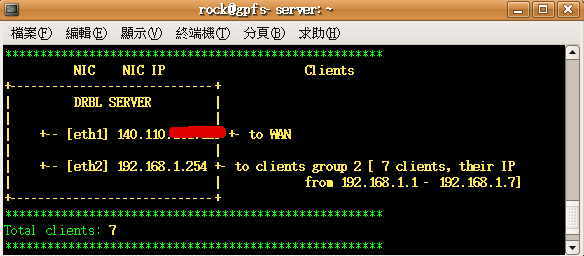How to deploy GPFS nodes massively using DRBL
rock, rock@…
1. Introduction
Follow the time, People's digital data need more and large spaces to store. Although, hard disk's volume is become large, but hard disk has phsical limit. GPFS(General Parallel File System) is a high-performance shard-disk file system. GPFS provide a virtual view to merge multi-disk into one large disk. DRBL is a Diskless Remote Boot mechanism, you just install OS and essential software in the DRBL server, don't install any software in client(client just enable PXE in BIOS, and anfter reboot, your DRBL environment is ok) .In this article we use DRBL to massively deploy GPFS nodes, it has three advantage (1)you can use DRBL command to manage your storage cluster, (2)you can use GPFS to effective utilize client disk(If your client has disk), (3)you can add and remove storages dynamicly with fault tolerance suppor.
2. Software
We use below software:
- Debian
| Linux Distribution. |
- GPFS
| The IBM General Parallel File System™ (GPFS™) is a high-performance shared-disk file management solution that provides fast, reliable access to a common set of file data from two computers to hundreds of systems. GPFS integrates into your environment by bringing together mixed server and storage components to provide a common view to enterprise file data. GPFS provides online storage management, scalable access and integrated information lifecycle tools capable of managing petabytes of data and billions of files. |
- DRBL
| Diskless Remote Boot in Linux (DRBL) provides a diskless or systemless environment for client machines. It works on Debian, Ubuntu, Mandriva, Red Hat, Fedora, CentOS and SuSE. DRBL uses distributed hardware resources and makes it possible for clients to fully access local hardware. It also includes Clonezilla, a partitioning and disk cloning utility similar to Symantec Ghost®. |
- Kernel version 2.6.20
| If your kernel is not 2.6.20. You can download form http://www.kernel.org/pub/linux/kernel/v2.6/linux-2.6.20.tar.bz2 or use our kernel image deb http://trac.nchc.org.tw/grid/browser/gpfs_kernel . |
Note: GPFS 3.1 just support kernel 2.6.18 below version. If you want use kernel 2.6.20, you maybe download our patched gpfs image http://trac.nchc.org.tw/grid/browser/gpfs_3.1_ker2.6.20 .
3. Install GPFS
3.1 Install requirement package
$ sudo aptitude install ksh xutils-dev alien $ sudo aptitude install libstdc++5-3.3-dev
3.2 Config Linux Environment
Because GPFS just support SuSE and RedHat environment, Debian must adjust partial path. $ sudo ln -s /usr/bin /usr/X11R6/bin $ sudo ln -s /usr/bin/sort /bin/sort $ sudo ln -s /usr/bin/awk /bin/awk $ sudo ln -s /usr/bin/grep /bin/grep $ sudo ln -s /usr/bin/rpm /bin/rpm
3.3 Download GPFS
- Method 1:(Download GPFS 3.1 from http://www14.software.ibm.com/webapp/set2/sas/f/gpfs/download/systemx.html this version support 2.6.18 kernel )
$ sudo alien *.rpm $ dpkg -i *.deb $ wget http://0rz.tw/e13Jo $ sudo ./gpfs.shell
- Method 2:(usr our team patched GPFS 3.1, the version can support 2.6.20 kernel. Download from http://trac.nchc.org.tw/grid/browser/gpfs_3.1_ker2.6.20/gpfs_ker262015_v0625.tar.gz?format=raw)
$ sudo wget http://trac.nchc.org.tw/grid/browser/gpfs_3.1_ker2.6.20/gpfs_ker262015_v0625.tar.gz?format=raw -O /usr/gpfs_ker262015_v0625.tar.gz $ cd /usr $ sudo tar zxvf gpfs_ker262015_v0625.tar.gz
3.4 Config & Install GPFS
$ cd /usr/lpp/mmfs/src/config/ $ sudo cp site.mcr.proto site.mcr $ sudo vim site.mcr edit below content: ( LINUX_DISTRIBUTION = KERNEL_ORG_LINUX #define LINUX_KERNEL_VERSION 2062015 ) $ su $ vim ./bashrc add blew context then use root to relogin: ( export PATH=$PATH:/usr/lpp/mmfs/bin export SHARKCLONEROOT=/usr/lpp/mmfs/src ) $ make World $ make InstallImages
4. Install DRBL
4.1 Add apt source
$ sudo vim /etc/apt/sources.list add below content: (deb http://free.nchc.org.tw/drbl-core drbl stable) $ wget http://drbl.nchc.org.tw/GPG-KEY-DRBL sudo apt-key add GPG-KEY-DRBL $ sudo apt-get update
4.2 Install DRBL
Before we install DRBL, we must clear plan our DRBL environment. The below layout is our environment, eth0 used to connect WAN, eth1 used for DRBL internal clients.
NIC NIC IP Clients
+-----------------------------+
| DRBL SERVER |
| |
| +-- [eth0] 140.110.X.X +- to WAN
| |
| +-- [eth1] 192.168.1.254 +- to clients group 1 [ 7 clients, their IP from 192.168.1.1 - 192.168.1.7]
| |
+-----------------------------+
$ sudo aptitude install drbl
(DRBL will be installed in directory /opt/drbl )
$ sudo /opt/drbl/sbin/drblsrv -i
$ sudo /opt/drbl/sbin/drblpush-offline -s `uname -r`
(The command used interactive mothod help user to install. It install related packages (nfs, dhcp, tftp......) and create /tftpboot directory. The /tftpboot include:
nbi_img: kenrel , initrd image and grub menu
node_root: server directories copy
nodes: each nodes' individual directories)
$ sudo /opt/drbl/sbin/drblpush -i
(the command will deploy client environment, like client name, DRBL mode, swap ...)
5. Test DRBL and GPFS
5.1 Setup auto login in DRBL environment
GPFS command must use root to execute.
$ su
$ ssh {client_node}
(sever must test ssh to all nodes for authenticity of host. ex. ssh gpfs01 . )
$ ssh-keygen -t rsa
(all node need this step)
$ cat ~/.ssh/id_rsa.pub >> ~/.ssh/authorized_keys
$ cat /tftpboot/nodes/{client ip}/root/.ssh/id_rsa.pub >> ~/.ssh/authorized_keys
(all node public key must add to this authorized . ex. cat /tftpboot/nodes/192.168.1.1/root/.ssh/id_rsa.pub >> ~/.ssh/authorized_keys)
$ cp ~/.ssh/authorized_keys /tftpboot/nodes/{client ip}/root/.ssh/
$ cp ~/.ssh/known_hosts /tftpboot/nodes/{client ip}/root/.ssh/
(this two step must cp to all node)
Note:If you meet problem (ex. don't auto login), (1)check your /etc/hosts or ssh config file (2) restart client's ssh service or reboot client.
5.2 Config GPFS Environment
First, check your /etc/hosts to know your machine information. this's our /etc/hosts content: ( 192.168.1.254 gpfs00 192.168.1.1 gpfs01 192.168.1.2 gpfs02 192.168.1.3 gpfs03 192.168.1.4 gpfs04 192.168.1.5 gpfs05 192.168.1.6 gpfs06 192.168.1.7 gpfs07 ) $ mkdir /home/gpfs $ vim gpfs.nodes Edit your node information. you can refer to your /etc/hosts. You can assign “quorum” to your GPFS Server. ( gpfs00:quorum gpfs01:quorum gpfs02: gpfs03: gpfs04: gpfs05: gpfs06: gpfs07: ) $vim gpfs.disks Before vim this file. you must know how many hard disks want to use. Because our environment is DRBL, so we can use client's all disk. This is our disk information: ( /dev/sda:gpfs01::dataAndMetadata:: /dev/sdb:gpfs01::dataAndMetadata:: /dev/sda:gpfs02::dataAndMetadata:: /dev/sdb:gpfs02::dataAndMetadata:: /dev/sda:gpfs03::dataAndMetadata:: /dev/sdb:gpfs03::dataAndMetadata:: /dev/sda:gpfs04::dataAndMetadata:: /dev/sdb:gpfs04::dataAndMetadata:: /dev/sda:gpfs05::dataAndMetadata:: /dev/sdb:gpfs05::dataAndMetadata:: /dev/sda:gpfs06::dataAndMetadata:: /dev/sdb:gpfs06::dataAndMetadata:: /dev/sda:gpfs07::dataAndMetadata:: /dev/sdb:gpfs07::dataAndMetadata:: )
5.3 Run GPFS
$ cd /home/gpfs $ mmcrcluster -n gpfs.nodes -p gpfs00 -s gpfs01 -r `which ssh` -R `which scp` ( -n: Node file -p: Primary Server -s: Secondary Server -r: Remote shell -R: Remote cp ) $ mmlscluster $ mmlsnode this two command can see your gpfs node information and check your mmcrcluster command. Our display: ( gpfs-server:/home/gpfs# mmlsnode GPFS nodeset Node list ------------- ------------------------------------------------------- gpfs00 gpfs00 gpfs01 gpfs02 gpfs03 gpfs04 gpfs05 gpfs06 gpfs07 ) $ mmcrnsd -F gpfs.disks ( -F: disk file ) Setup your disk. $ mmlsnsd check your disk information. Our display: ( gpfs-server:/home/gpfs# mmlsnsd File system Disk name Primary node Backup node --------------------------------------------------------------------------- gpfs0 gpfs1nsd gpfs01 gpfs0 gpfs2nsd gpfs01 gpfs0 gpfs3nsd gpfs02 gpfs0 gpfs4nsd gpfs02 gpfs0 gpfs5nsd gpfs03 gpfs0 gpfs6nsd gpfs03 gpfs0 gpfs7nsd gpfs04 gpfs0 gpfs8nsd gpfs04 gpfs0 gpfs9nsd gpfs05 gpfs0 gpfs10nsd gpfs05 gpfs0 gpfs11nsd gpfs06 gpfs0 gpfs12nsd gpfs06 gpfs0 gpfs13nsd gpfs07 gpfs0 gpfs14nsd gpfs07 ) $ mmstartup -a this command can load all GPFS module and start GPFS services. $ mmgetstate $ tsstatus This two command to check your GPFS service.
5.4 Mount GPFS and Enjoy Large Spaces
$ mmcrfs /home/gpfs_mount gpfs0 -F gpfs.disks -B 1024K -m 1 -M 2 -r 1 -R 2 ( -F: Disk File -B: Block size -m: Default Metadata Replicas -M: Max Metadata Replicas -r: Default Data Replicas -R: Max Data Replicas If you want to enable fail tolerance, you -m and -r value must setup 2. ) $ mmmount /dev/gpfs0 /home/gpfs_mount -a $ df check your disk volume. Below is our display: ( gpfs-server:/home/gpfs# df -h Filesystem Size Used Avail Use% Mounted on /dev/sda1 19G 7.2G 11G 41% / tmpfs 1.5G 0 1.5G 0% /lib/init/rw udev 10M 68K 10M 1% /dev tmpfs 1.5G 8.0K 1.5G 1% /dev/shm /dev/sdb1 294G 13G 266G 5% /home/mount /dev/gpfs0 3.1T 137G 3.0T 5% /home/gpfs_mount )
6. Reference
Attachments (3)
-
.config
(71.5 KB) -
added by rock 18 years ago.
kernel 2.6.20 .config for GPFS
- How to Deploy GPFS Nodes Massively using DRBL.pdf (27.8 KB) - added by rock 18 years ago.
-
drbl_environment.png
(9.6 KB) -
added by rock 18 years ago.
our DRBL environment
Download all attachments as: .zip