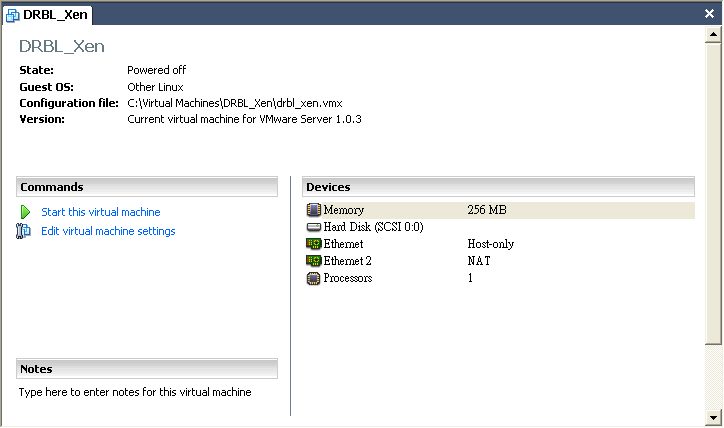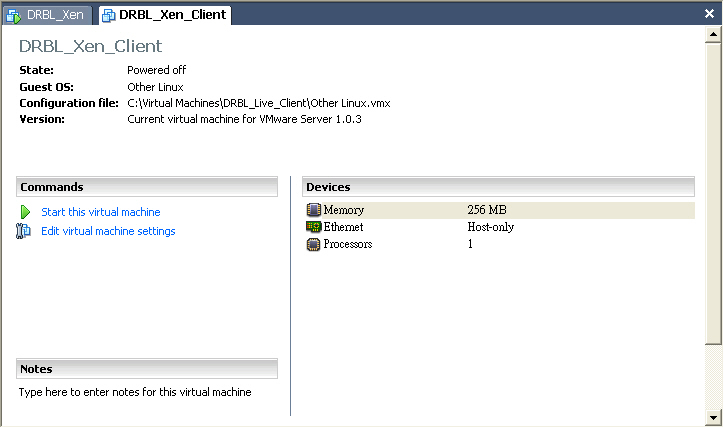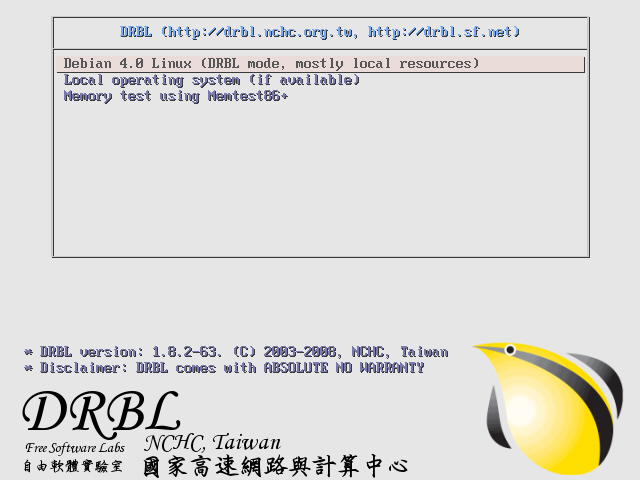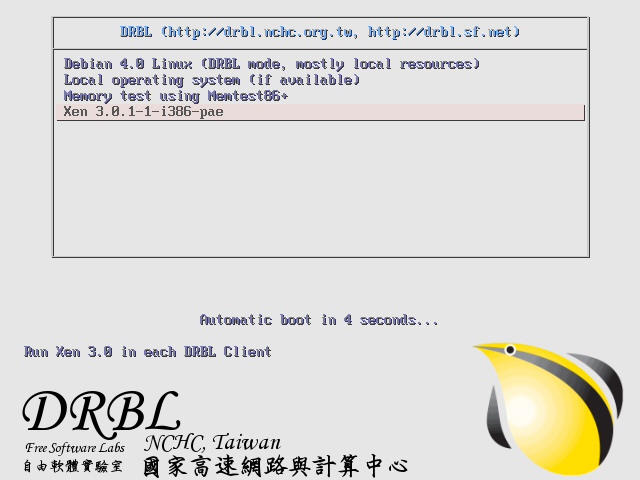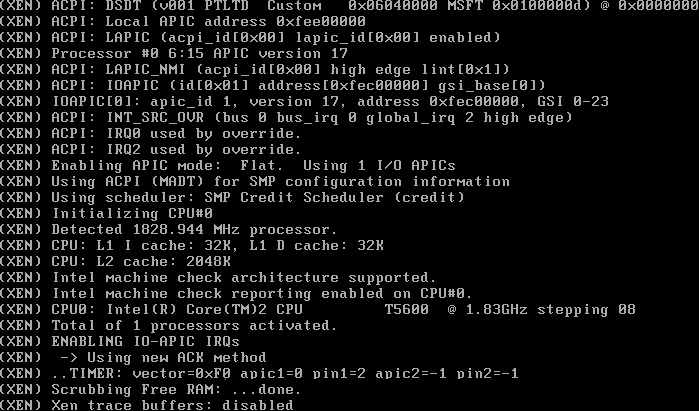| Version 22 (modified by jazz, 17 years ago) (diff) |
|---|
Massive Deployment of Xen enabled Virtual Cluster using Diskless Remote Boot Linux
Test Environment
- VMWare Server 1.0.3
- VMWare Image debian 4.0r1 as DRBL Server
- VMWare Image without disk as DRBL Client
Pre-installation
- First, install Xen Hypervisor and Xen enabled Linux Kernel and then reboot
root@drbl-xen-srv:~# uname -a Linux drbl-xen-srv 2.6.18-6-686 #1 SMP Sat May 24 10:24:42 UTC 2008 i686 GNU/Linux root@drbl-xen-srv:~# apt-get install xen-hypervisor-3.0.3-1-i386-pae linux-image-2.6.18-6-xen-vserver-686 xen-tools libc6-xen root@drbl-xen-srv:~# update-grub root@drbl-xen-srv:~# reboot
- Choose Xen to boot at GRUB menu
Install and Configure DRBL
- Download GPG-KEY-DRBL and add GPG key via apt-key
root@drbl-xen-srv:~# wget http://drbl.nchc.org.tw/GPG-KEY-DRBL root@drbl-xen-srv:~# apt-key add GPG-KEY-DRBL
- Add DRBL repository URL to /etc/apt/sources.list.d/ then install drbl package
root@drbl-xen-srv:~# echo "deb http://free.nchc.org.tw/drbl-core drbl stable" > /etc/apt/sources.list.d/drbl-sources.list root@drbl-xen-srv:~# apt-get update root@drbl-xen-srv:~# apt-get install drbl
- Use drblsrv command to setup DRBL server. Here we choose linux-image-2.6.18-6-486 as default DRBL PXE kernel image
root@drbl-xen-srv:~# /opt/drbl/sbin/drblsrv -i [....skip....] Install kernel for clients... ... In ayo repository, searching the latest kernel ... *****************************************************. Now run: /opt/drbl/sbin/drblsrv-offline -c -d -a -l en_US -k /var/cache/apt/archives/linux-image-2.6.18-6-486_2.6.18.dfsg.1-18etch5_i386.deb "" "" Kernel package /var/cache/apt/archives/linux-image-2.6.18-6-486_2.6.18.dfsg.1-18etch5_i386.deb is used for client... *****************************************************. [....skip....]
- Use drblpush command to deploy DRBL Client Image
root@drbl-xen-srv:~# /opt/drbl/sbin/drblpush -i
- Use Thin Client VMWare Image to test DRBL
Configure PXELinux for Xen Network Booting
- To load Xen-based kernels you have to use the SYSLINUX multiboot module mboot.c32. So we copy mboot.c32 and Xen hypervisor to TFTP root directory of DRBL.
root@drbl-xen-srv:~# dpkg -S mboot.c32 syslinux: /usr/lib/syslinux/mboot.c32 root@drbl-xen-srv:~# cp /usr/lib/syslinux/mboot.c32 /tftpboot/nbi_img/. root@drbl-xen-srv:~# cp /boot/xen-3.0.3-1-i386-pae.gz /tftpboot/nbi_img/.
- Use drblsrv-offline command to generate initial ramdisk of xen-based kernel which is needed for PXE network booting. You should find initrd-pxe.2.6.18-6-xen-vserver-686.img and vmlinuz-2.6.18-6-xen-vserver-686 in /tftpboot/nbi_img/ folder.
root@drbl-xen-srv:~# /opt/drbl/sbin/drblsrv-offline -s `uname -r` root@drbl-xen-srv:~# find /tftpboot/nbi_img/ -name "*-xen*" /tftpboot/nbi_img/initrd-pxe.2.6.18-6-xen-vserver-686.img /tftpboot/nbi_img/vmlinuz-2.6.18-6-xen-vserver-686
- Note: initrd-pxe.2.6.18-6-xen-vserver-686.img is different from /boot/initrd.img-2.6.18-6-xen-vserver-686. In initrd-pxe.2.6.18-6-xen-vserver-686.img, there are NFS mounting scripts which is needed for each DRBL client.
- Since Xen-based kernel can not boot with Xen hypervisor, we have to switch vmlinuz-pxe and initrd-pxe.img back to normal linux kernl.
root@drbl-xen-srv:~# /opt/drbl/sbin/drblsrv-offline -c -d -a -l en_US -k /var/cache/apt/archives/linux-image-2.6.18-6-486_2.6.18.dfsg.1-18etch5_i386.deb
- Note: You can simply remove and recreate the symbolic links named by vmlinuz-pxe and initrd-pxe.img in /tftpboot/nbi_img
root@drbl-xen-srv:~# cd /tftpboot/nbi_img root@drbl-xen-srv:/tftpboot/nbi_img# rm initrd-pxe.img vmlinuz-pxe root@drbl-xen-srv:/tftpboot/nbi_img# ln -s initrd-pxe.2.6.18-6-486.img initrd-pxe.img root@drbl-xen-srv:/tftpboot/nbi_img# ln -s vmlinuz-2.6.18-6-486 vmlinuz-pxe
- Note: You can simply remove and recreate the symbolic links named by vmlinuz-pxe and initrd-pxe.img in /tftpboot/nbi_img
- Add a new Xen option to pxelinux.cfg
root@drbl-xen-srv:~# cat << EOF >> /tftpboot/nbi_img/pxelinux.cfg/default > label xen cluster > MENU DEFAULT > # MENU HIDE > MENU LABEL Xen 3.0.1-1-i386-pae > # MENU PASSWD > kernel mboot.c32 > append xen-3.0.3-1-i386-pae.gz --- vmlinuz-2.6.18-6-xen-vserver-686 root=/dev/sda1 ro console=tty0 --- initrd-pxe.2.6.18-6-xen-vserver-686.img > TEXT HELP > Run Xen 3.0 in each DRBL Client > ENDTEXT > EOF
- Use dcs to switch PXE menu
drbl-xen-srv:~# /opt/drbl/sbin/dcs more switch-pxe-menu
- Use Thin Client VMWare Image to test DRBL
Enable Xend in default rcX.d
- You can run /etc/init.d/xend start manually to start xen service for each DRBL clients via drbl-doit command.
drbl-xen-srv:~# /opt/drbl/bin/drbl-doit /etc/init.d/xend start
- You can check the status of xend by running xm list
drbl-xen-srv:~# /opt/drbl/bin/drbl-doit /usr/sbin/xm list
- To save your time, we recommand you to add xend to default rcX.d by running update-rc.d xend defaults
drbl-xen-srv:~# /opt/drbl/bin/drbl-doit /usr/sbin/update-rc.d xend defaults
Reference
- Syslinux Wiki
- Xen PXE Boot Howto
- Bootloader support for Xen
- If you are using debian, beware of bug #391152
Attachments (7)
- drbl_xen_vmx.jpg (84.3 KB) - added by jazz 17 years ago.
- xen_4gb_seg_fixup.png (22.4 KB) - added by jazz 17 years ago.
- xen_grub.png (11.2 KB) - added by jazz 17 years ago.
- drbl_xen_client_vmx.jpg (85.4 KB) - added by jazz 17 years ago.
- drbl_xen_client_boot.jpg (98.7 KB) - added by jazz 17 years ago.
- drbl_xen_client_boot_2.jpg (95.4 KB) - added by jazz 17 years ago.
- drbl_xen_client_boot_3.jpg (171.1 KB) - added by jazz 17 years ago.
Download all attachments as: .zip